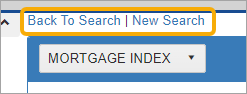Using the Document Viewer
The document viewer is used in numerous GRIDS processes. This topic will show you the basic tools for working with the viewer.
First, select an item. In this case, we’re selecting a Bank of America item from the Home Search screen.
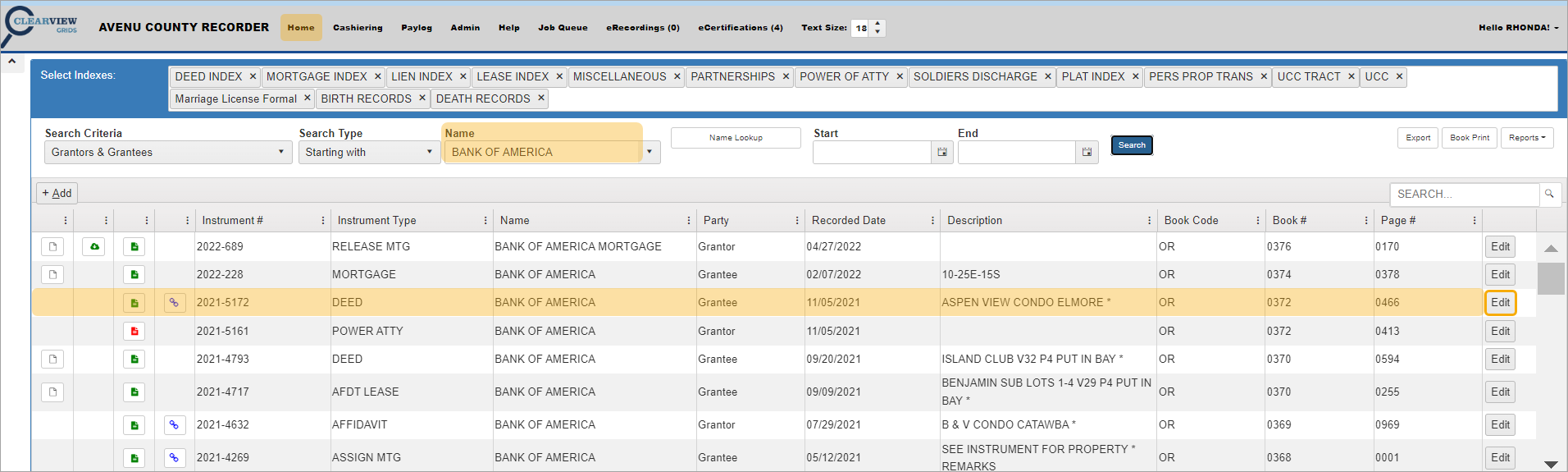 Click the Edit button in that row.
Click the Edit button in that row.
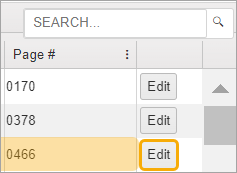
NOTE: You can also use the Document Icons. See Search Screen Features for more information.
The Indexing screen opens.
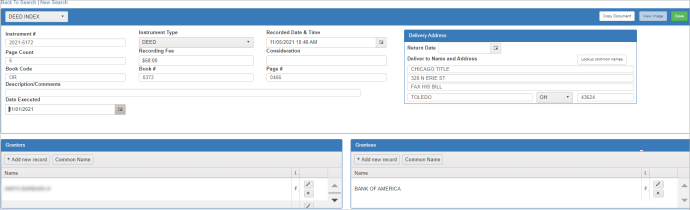
Click the View Image icon on the Indexing screen.
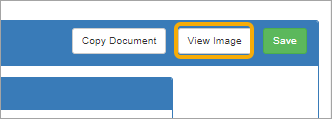
The Document Viewer opens and displays the document.
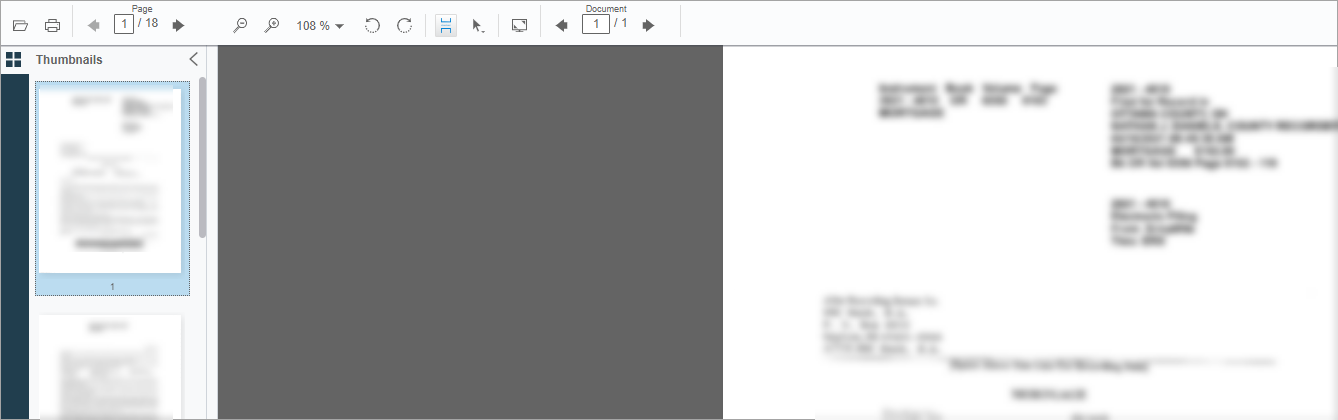
The sections below explain how to use the Document Viewer.
Document Viewer Toolbar
The Document Viewer controls are arranged in a toolbar across the top.
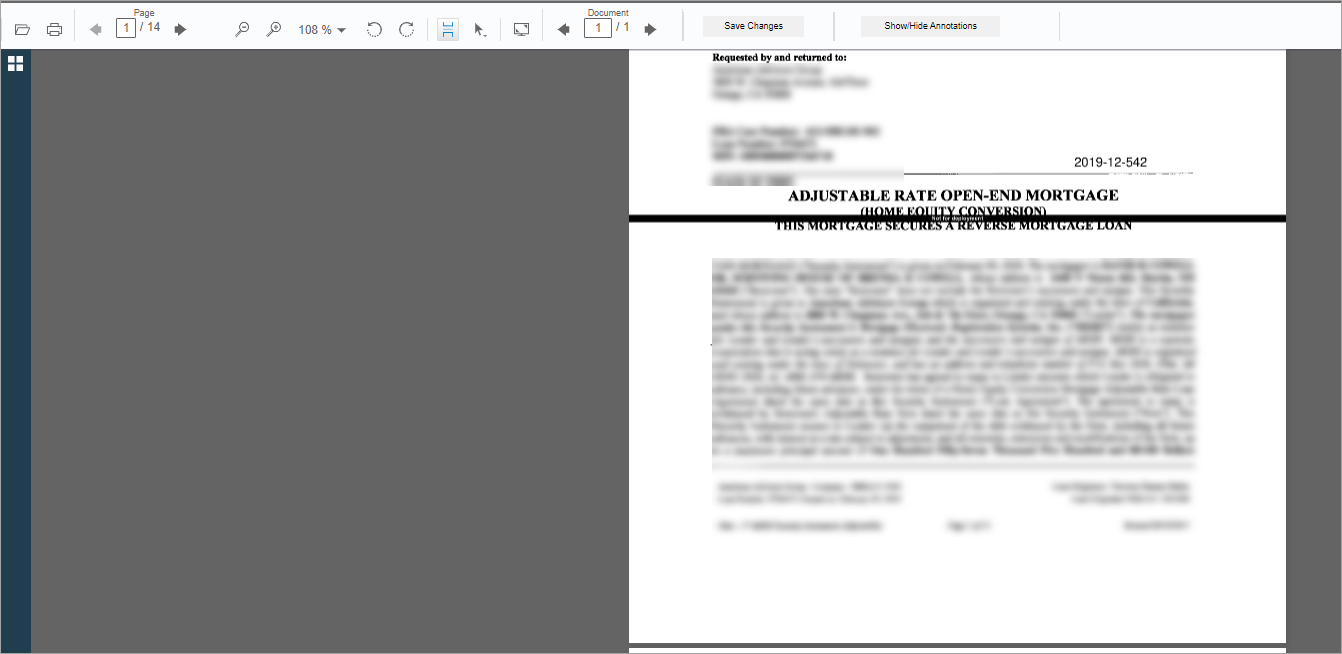
Page Navigation
Use the Page navigation arrows or enter a specific page number to move through the document.

Document Navigation
If there are multiple documents, you can use the Document navigation to move between them.

Viewing Thumbnails
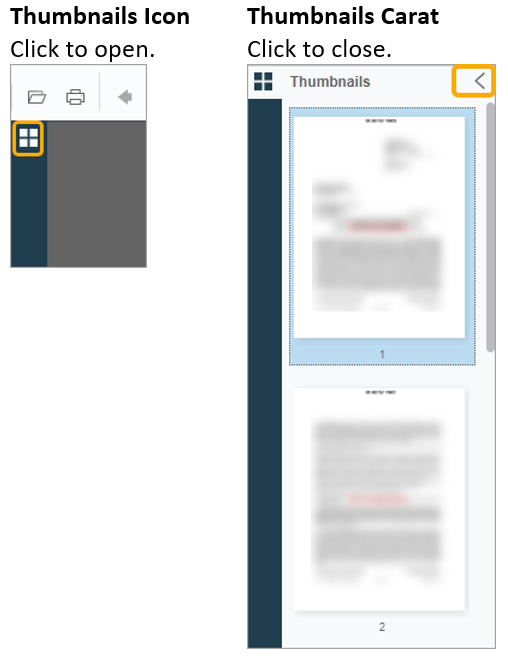
Click the printer icon in the toolbar.

The Print dialog opens allowing you to select Print options.
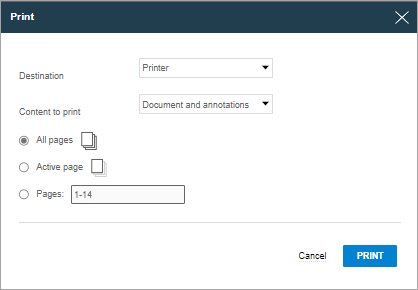
Click the Print button.
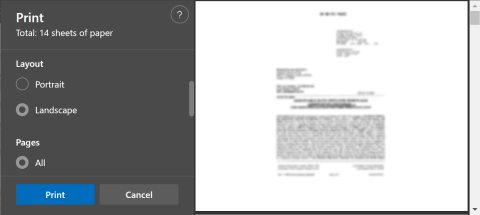
You can click the Edit “GRIDS” tab to return to the index information or the Search “GRIDS” tab to open a different document.

If you leave the viewer open, you can continue viewing documents.

Click the X on the browser tab to close the window.

You can also click Back to Search | New Search.